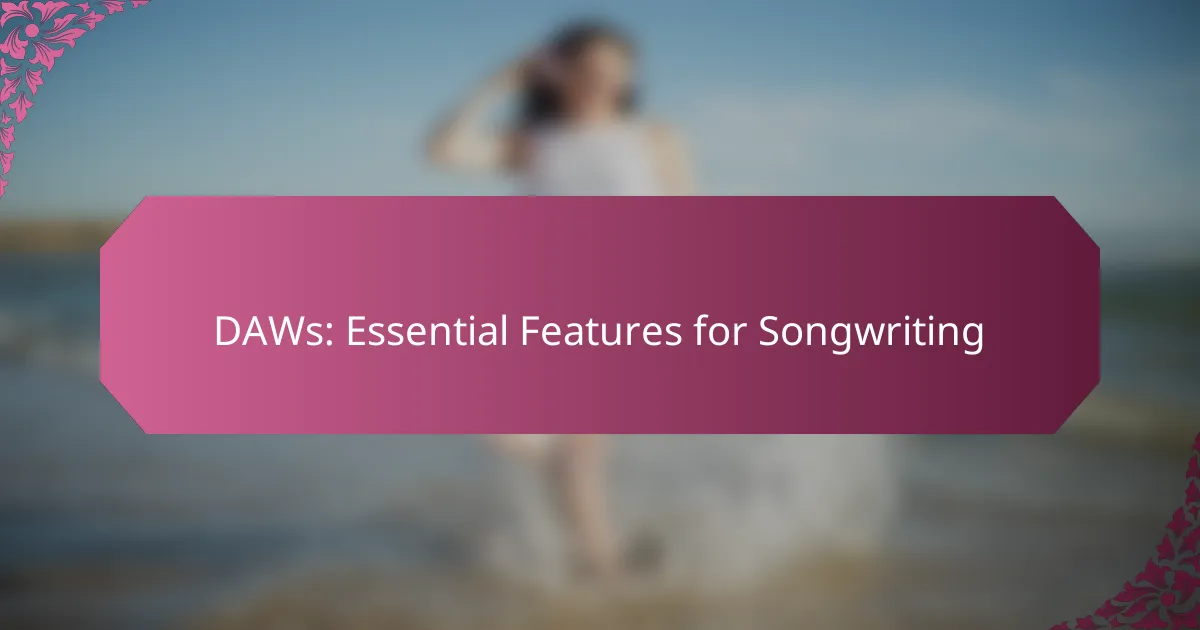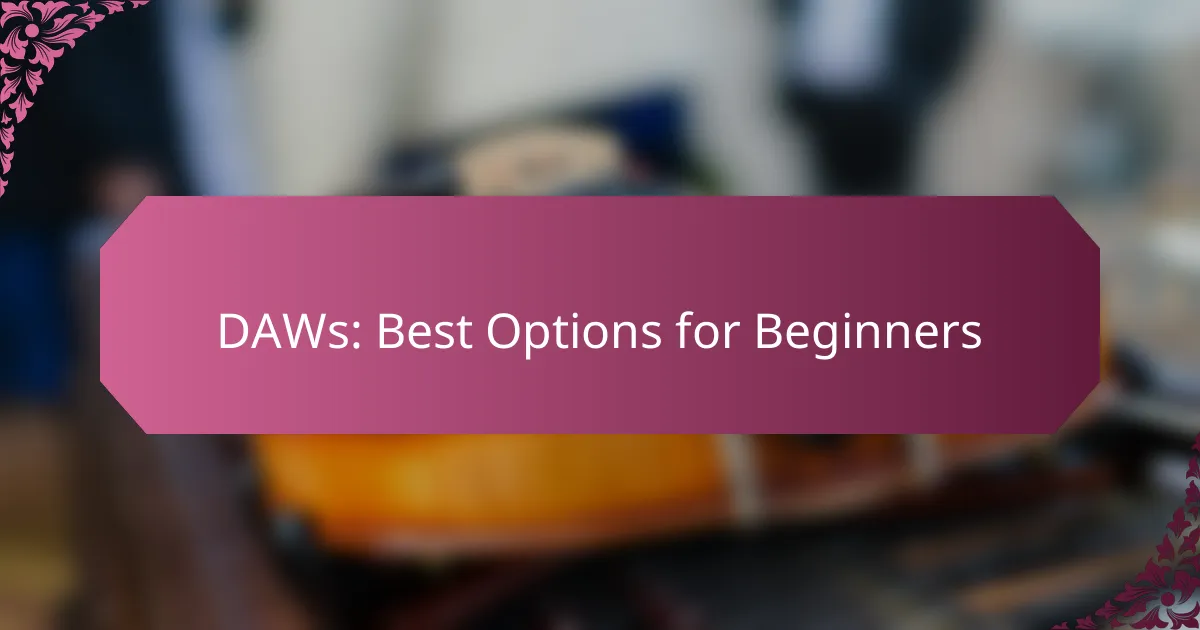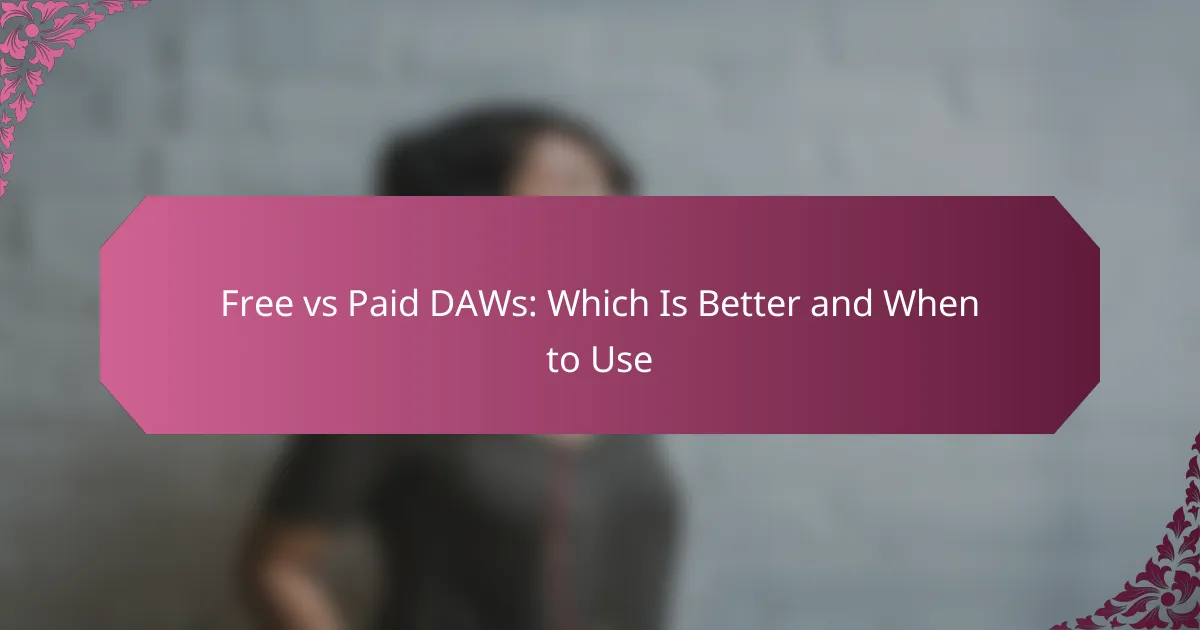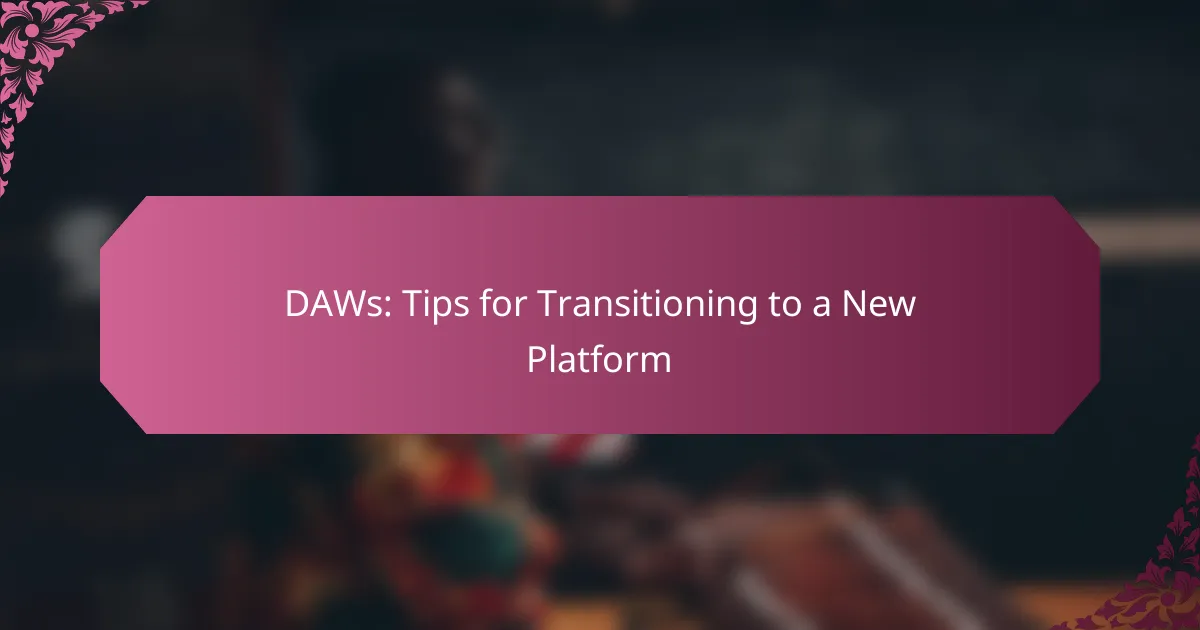When selecting an audio interface for your Digital Audio Workstation (DAW), it’s crucial to consider compatibility, as it can significantly affect your recording and playback experience. Key factors include input/output options, latency performance, preamp quality, and driver support. By assessing your specific needs and budget, you can choose an interface that enhances your workflow and ensures seamless integration with your DAW.

Which audio interfaces are compatible with popular DAWs?
Many audio interfaces are designed to work seamlessly with popular Digital Audio Workstations (DAWs). Compatibility often depends on the interface’s drivers and the DAW’s requirements, so checking specifications is essential for optimal performance.
Focusrite Scarlett 2i2 with Ableton Live
The Focusrite Scarlett 2i2 is a highly compatible audio interface for Ableton Live, known for its user-friendly setup and excellent sound quality. It features two inputs with high-performance preamps, making it ideal for recording vocals and instruments simultaneously.
When using the Scarlett 2i2 with Ableton Live, ensure you install the latest drivers from the Focusrite website. This will help avoid latency issues and ensure smooth operation. The interface also supports USB-C connectivity, which enhances data transfer speeds.
PreSonus AudioBox with Studio One
The PreSonus AudioBox is well-suited for Studio One, as it comes bundled with the software, providing a streamlined experience for users. This interface offers two combo inputs and MIDI connectivity, making it versatile for various recording setups.
To maximize compatibility, check that your AudioBox firmware is updated. Users often appreciate the low-latency monitoring feature, which is particularly beneficial when recording live instruments or vocals in Studio One.
Universal Audio Apollo with Pro Tools
The Universal Audio Apollo interfaces are renowned for their high-quality audio conversion and real-time processing capabilities, making them a top choice for Pro Tools users. They support Thunderbolt connectivity, which significantly reduces latency and enhances performance.
When integrating Apollo with Pro Tools, ensure that you have the necessary UAD software installed. This allows you to utilize the onboard DSP for running UAD plugins, which can greatly expand your mixing and mastering options within Pro Tools.
Native Instruments Komplete Audio with FL Studio
The Native Instruments Komplete Audio interface is compatible with FL Studio, offering a straightforward setup for beginners and experienced users alike. It features two inputs and a direct monitoring option, which is useful for tracking without latency.
For optimal performance, make sure to download the latest drivers and firmware updates from Native Instruments. Users often find that the Komplete Audio integrates well with FL Studio’s workflow, allowing for quick access to recording and playback features.
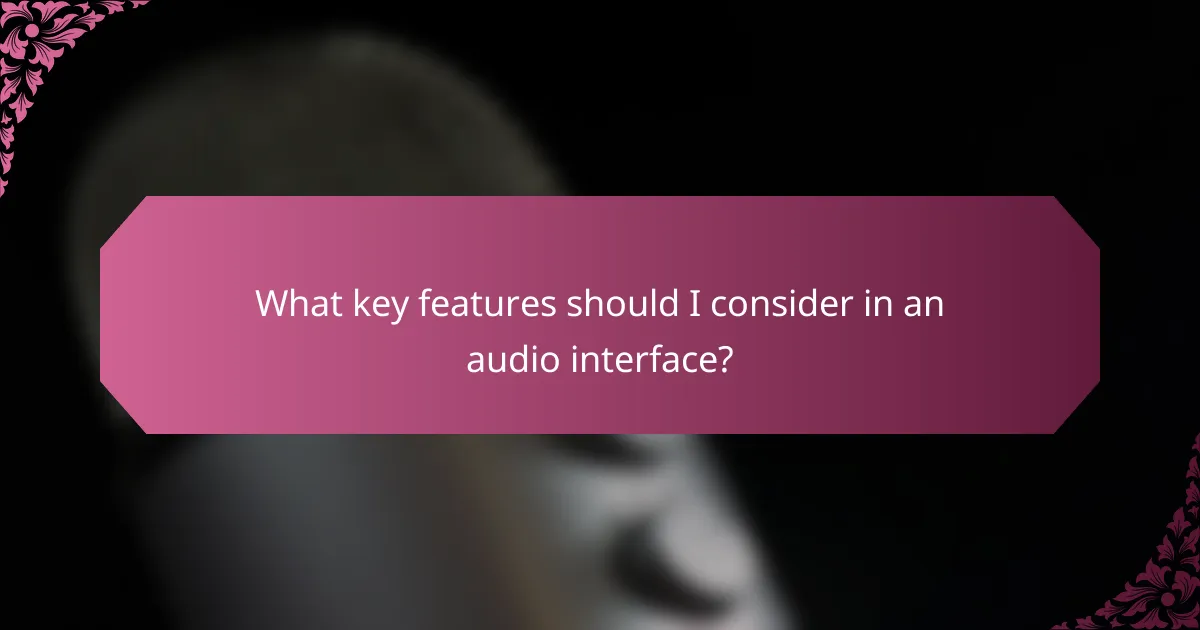
What key features should I consider in an audio interface?
When selecting an audio interface, focus on input/output options, latency performance, preamp quality, and driver compatibility. These features significantly impact your recording and playback experience, influencing sound quality and ease of use.
Input/output options
Input/output options determine how many devices you can connect to your audio interface. Look for interfaces that offer a variety of inputs, such as XLR, TRS, and MIDI, to accommodate microphones, instruments, and other gear. A common setup might include two to eight inputs for home studios, allowing for flexibility in recording multiple sources simultaneously.
Consider the type of outputs as well, especially if you plan to connect to studio monitors or headphones. Balanced outputs (like TRS or XLR) are preferable for reducing noise over long cable runs, while unbalanced outputs (like RCA) may suffice for simpler setups.
Latency performance
Latency performance refers to the delay between input and output signals, which can affect your recording and monitoring experience. Look for an audio interface that offers low latency, ideally in the range of 5-10 ms, to ensure real-time feedback while recording. High latency can lead to timing issues, making it difficult to play instruments or sing along with tracks.
To achieve optimal latency, ensure your computer’s processing power is sufficient and that you use appropriate buffer settings in your digital audio workstation (DAW). A lower buffer size reduces latency but may increase the risk of audio dropouts, so find a balance that works for your setup.
Preamp quality
The quality of the preamps in your audio interface directly affects the clarity and warmth of your recordings. High-quality preamps can enhance the sound of microphones and instruments, providing a cleaner signal with less noise. Look for interfaces with preamps that have a good reputation, as this can make a noticeable difference in your recordings.
Consider interfaces that offer adjustable gain levels, allowing you to optimize the input level for different sources. Some interfaces also provide phantom power for condenser microphones, which is essential for capturing high-quality audio.
Driver compatibility
Driver compatibility ensures that your audio interface works seamlessly with your computer and DAW. Check for support for popular operating systems like Windows and macOS, and ensure that the interface is compatible with your preferred DAW software. Many manufacturers provide drivers that optimize performance and stability, so look for those that are regularly updated.
Additionally, consider whether the interface supports standards like ASIO for Windows, which can enhance performance by reducing latency. This is particularly important for users who rely on real-time processing and monitoring during recording sessions.
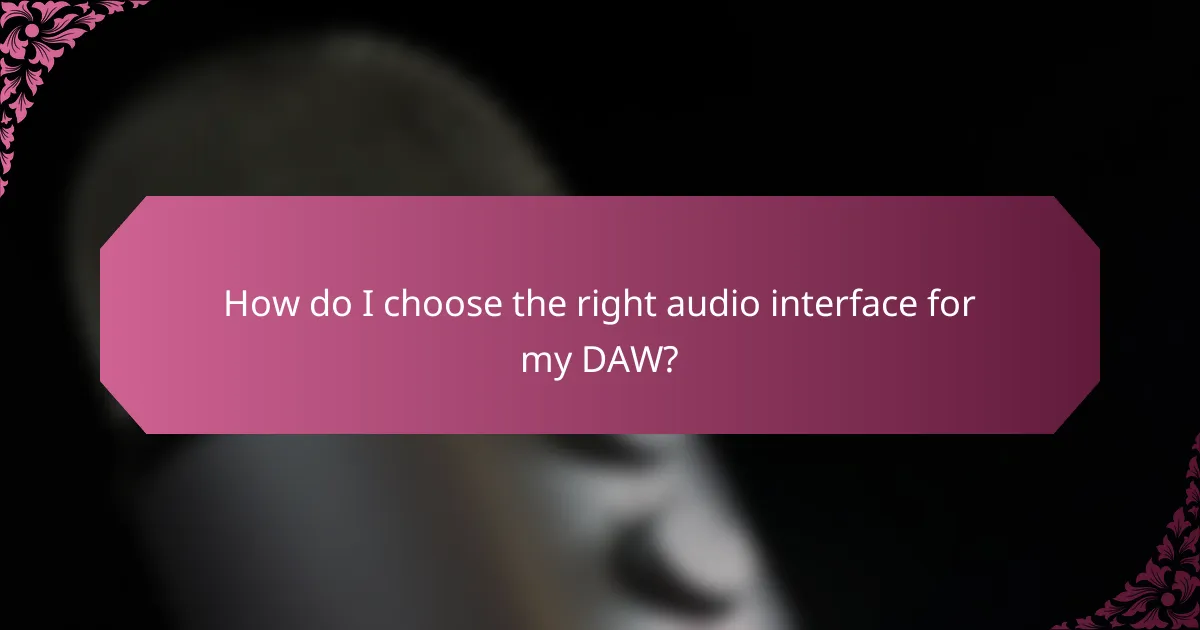
How do I choose the right audio interface for my DAW?
Choosing the right audio interface for your Digital Audio Workstation (DAW) involves assessing your recording needs, budget, and any included software bundles. The right interface will enhance your recording and playback experience, ensuring compatibility with your DAW and meeting your specific requirements.
Assess your recording needs
Start by determining the type of recordings you plan to make. If you are recording vocals and instruments simultaneously, look for an interface with multiple inputs. For simpler projects, a two-channel interface may suffice.
Consider the quality of the audio converters and preamps, as these directly affect the sound quality. Interfaces with higher bit depths and sample rates (like 24-bit/96 kHz) are preferable for professional-grade recordings.
Evaluate budget constraints
Your budget will significantly influence your choice of audio interface. Basic models can start around $100, while professional-grade interfaces may range from $500 to over $2000. Set a clear budget to narrow down your options.
Keep in mind that investing in a higher-quality interface can save you money in the long run by reducing the need for additional equipment or upgrades. Look for interfaces that offer good value for features, such as low latency and high-quality preamps.
Check for software bundles
Many audio interfaces come with bundled software, including DAWs, plugins, and virtual instruments. This can add significant value to your purchase, especially if you are starting out and need software to begin recording.
Review the software included with the interface to ensure it meets your needs. Some interfaces may offer trial versions of popular DAWs, while others provide full licenses for beginner-friendly software.
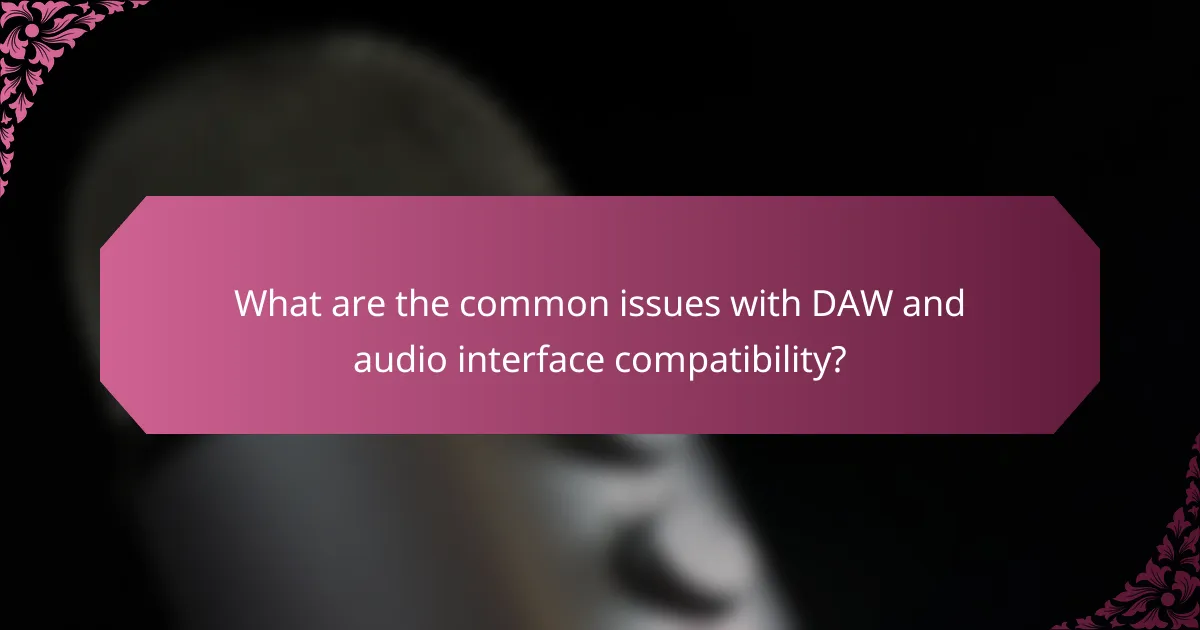
What are the common issues with DAW and audio interface compatibility?
Common issues with DAW and audio interface compatibility include driver conflicts, latency issues, and sample rate mismatches. These problems can hinder performance and affect the overall user experience when recording or producing music.
Driver conflicts
Driver conflicts occur when the audio interface’s software does not align with the DAW or the operating system. This can lead to crashes, audio dropouts, or the interface not being recognized at all.
To mitigate driver conflicts, ensure that you are using the latest drivers provided by the audio interface manufacturer. Regularly check for updates and follow installation instructions carefully to avoid issues.
Latency issues
Latency issues arise when there is a noticeable delay between input and output audio signals. This can disrupt recording and monitoring, making it challenging to perform in real-time.
To reduce latency, adjust the buffer size in your DAW settings. A smaller buffer size can decrease latency but may increase the risk of audio glitches. Aim for a buffer size between 64 and 256 samples for optimal performance.
Sample rate mismatches
Sample rate mismatches happen when the DAW and audio interface operate at different sample rates, leading to distorted audio playback or recording. Common sample rates include 44.1 kHz and 48 kHz.
To avoid this issue, ensure that both your DAW and audio interface are set to the same sample rate. Check the settings in both applications before starting a session to maintain audio quality and consistency.
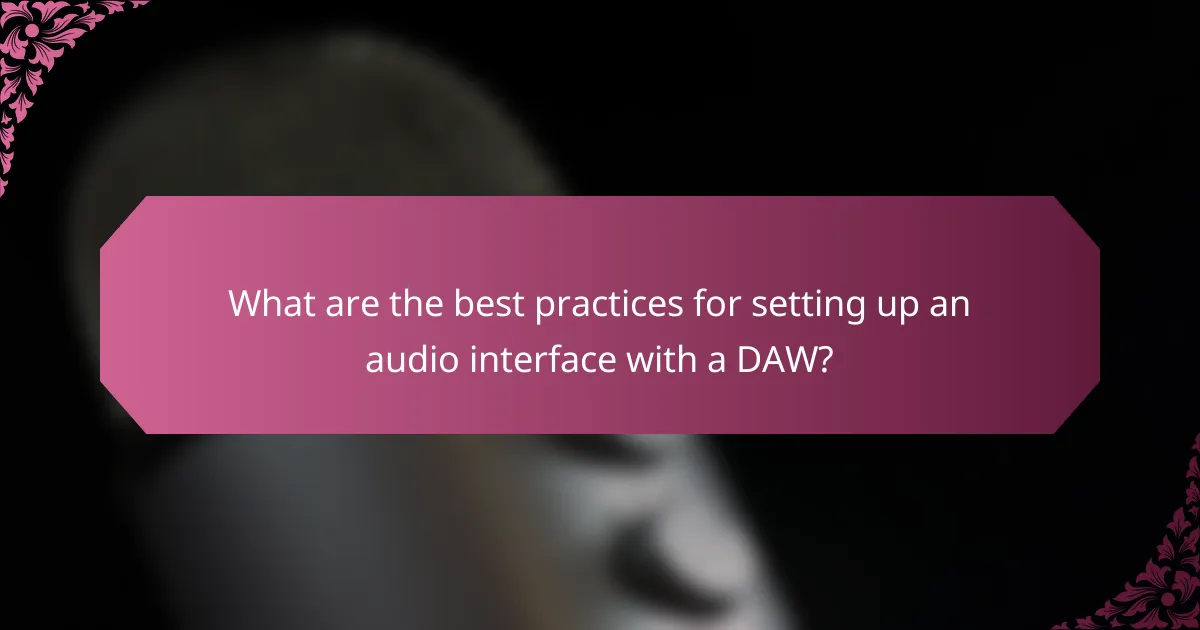
What are the best practices for setting up an audio interface with a DAW?
To set up an audio interface with a Digital Audio Workstation (DAW) effectively, ensure compatibility, install necessary drivers, and configure settings for optimal performance. Following these best practices will enhance your recording and playback experience.
Install the latest drivers
Installing the latest drivers for your audio interface is crucial for ensuring compatibility with your DAW and achieving optimal performance. Drivers facilitate communication between your hardware and software, and outdated versions can lead to issues such as latency or connectivity problems.
Check the manufacturer’s website for the most recent driver updates, as they often include bug fixes and enhancements. For Windows users, ensure that you are using the correct version (32-bit or 64-bit) that matches your operating system.
After downloading the drivers, follow the installation instructions carefully. Restart your computer if prompted, and verify that the audio interface is recognized by your DAW before proceeding with your projects.